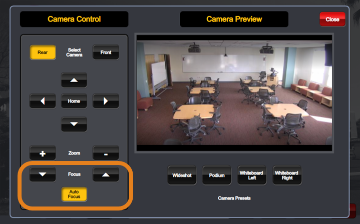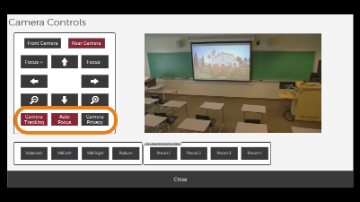Because the classroom is used throughout the day, we recommend checking the camera angle at the beginning of each class.
Because the classroom is used throughout the day, we recommend checking the camera angle at the beginning of each class.
1. Turn on the room system using the touch panel control.
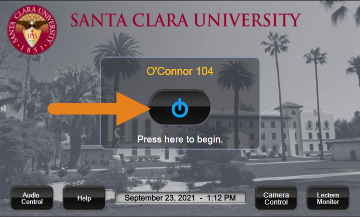
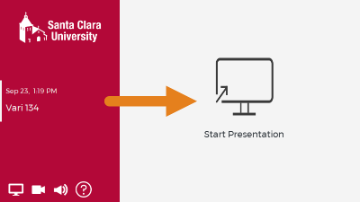
2. Select the Camera Control button.
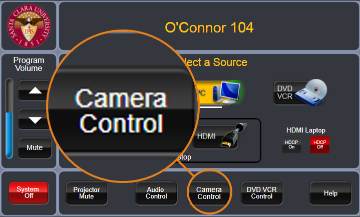
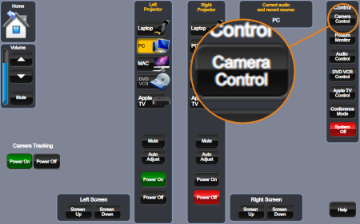
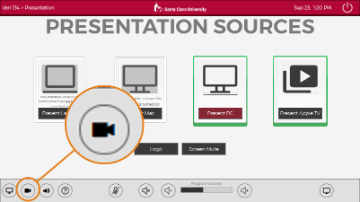
3. Select the camera you want to use, Front or Rear, then select a camera preset at the bottom (e.g., Podium) or adjust the camera manually by using the Zoom/Pan/Tilt buttons.
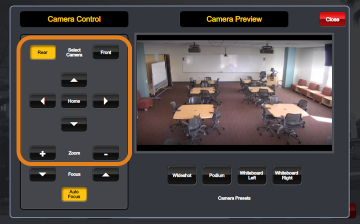
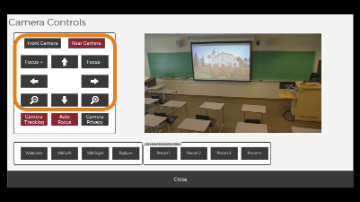
4. (Function may not be available in every room)
If the camera preview is blurry, try toggling the Auto Focus button.
If the camera is jumping around the room when you are standing still at the podium, try toggling the Auto Tracking button.