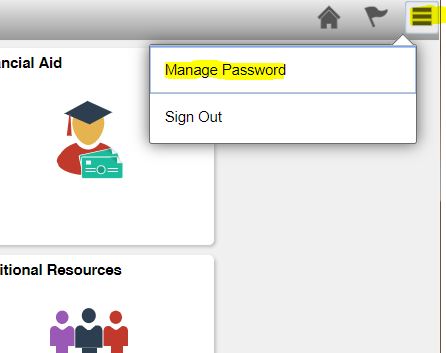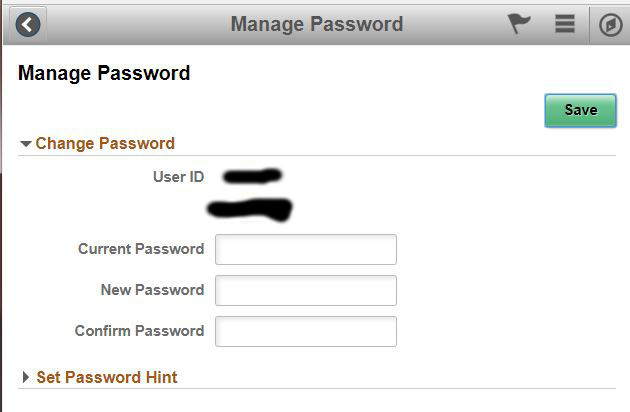How to Change Your eCampus Password
NOTE: These instructions assume you are already able to login into eCampus and you wish to change your existing password. If you are unable to login to eCampus, please contact the IT Help Desk at (408) 554-5700.
1. Once you have logged into eCampus, Go to the hamburger menu and select the Manage Password.
2. Once in the Manage Password page, enter in your existing password and a new password. The new password must be a minimum of 10 characters, with at least one UPPER CASE letter, one lower case letter, and one number. Press Save button to save the new password. If you do not see an error message, the system accepted the new password. By the way, you can set the Password Hint too.
Sep 5, 2017