
To set a vacation rule in Gmail:
- In your Gmail account, click on the gear icon near the top, right-hand side.
- Choose "Settings" from the menu.
- Scroll down to near the bottom of the page and select "Vacation responder on". Fill in the appropriate date, subject, and message. We recommend choosing the "Only send a response to people in Santa Clara University" option so your vacation response only goes to @scu.edu email addresses.
- Click on the "Save Changes" button at the bottom of the page to save the vacation rule.
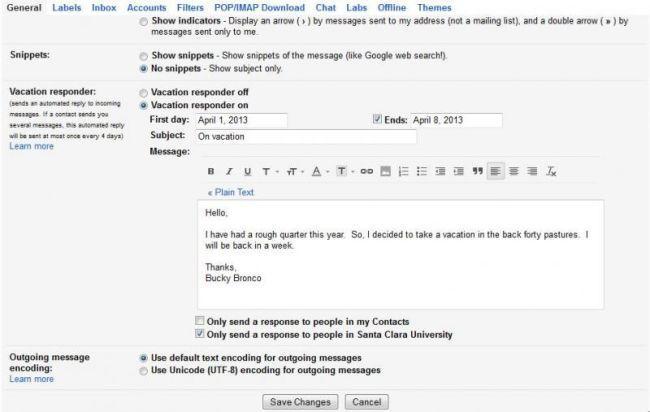
Dec 10, 2015
--