Media Services will transfer the webinar license to your account two days before your webinar.
Follow the instructions below to convert your existing meeting into a webinar.
1. When you open Zoom from the tile on the MySCU Portal or log into https://scu.zoom.us, then click Meeting tab on the left column.
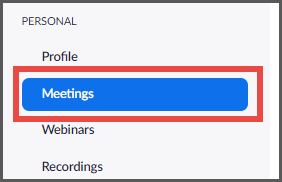
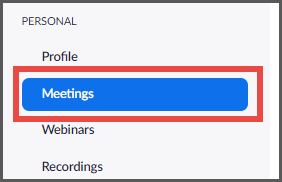
2. Click on the title of the meeting you wish to convert


3. Scroll all the way down and click the Convert this Meeting to a Webinar
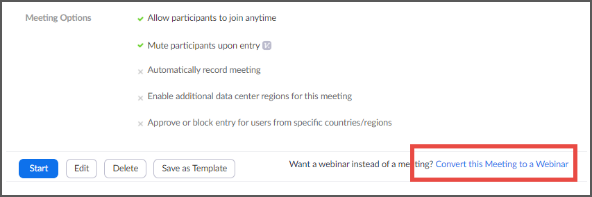
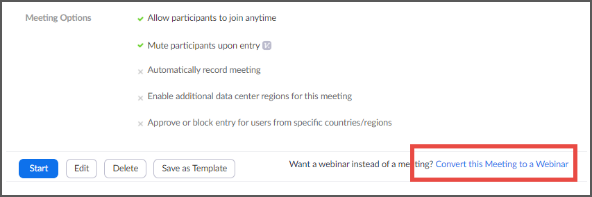
4. A small window will pop up asking for confirmation. Click Convert to confirm the change
