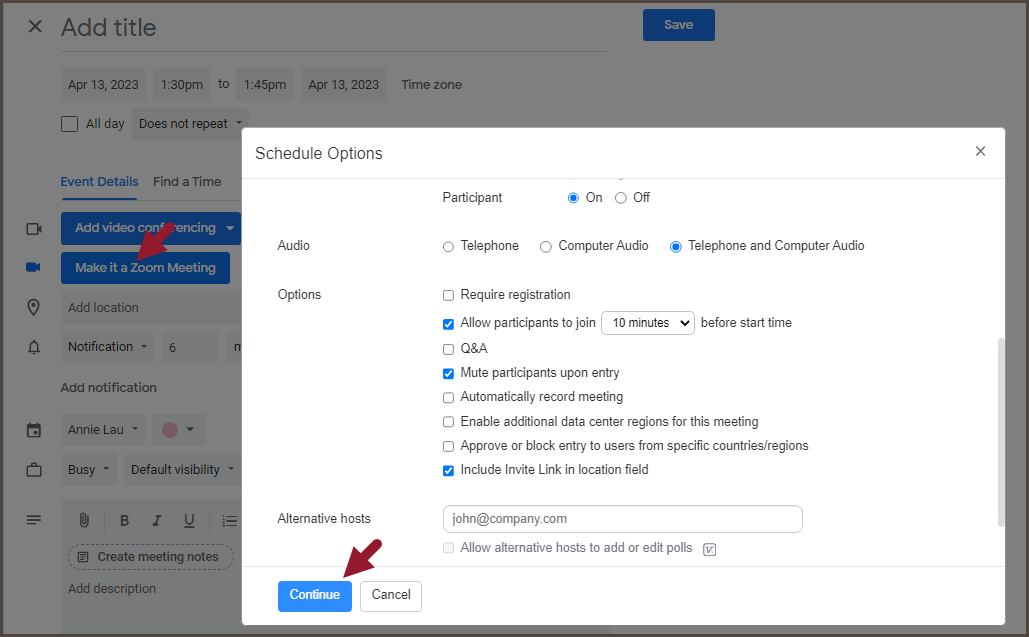Download and Setup Browser Extension
- Install the Zoom Extension for Browsers (available for Chrome and Firefox):
https://scu.zoom.us/download#chrome_ext - Shut down and relaunch your browser. You will now see the blue Zoom icon located in the upper right corner of the browser window.

If you do not see the Zoom icon, check the Extension icon > Zoom Scheduler
> Zoom Scheduler
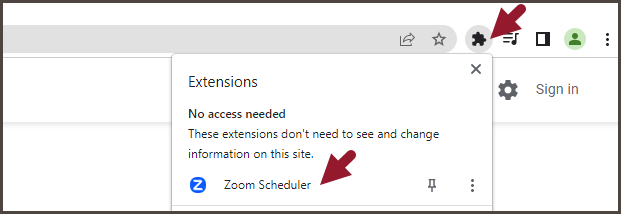
- Click "Sign In to Zoom"
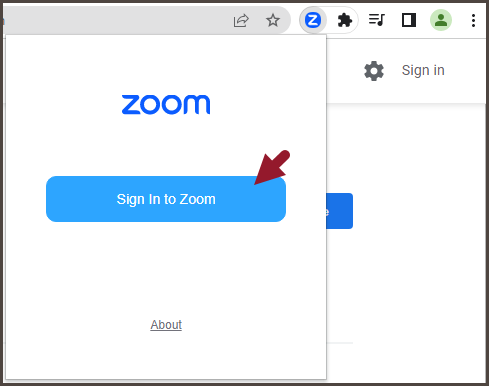
- Click the Google icon and sign in using your SCU credential.
Enable Zoom Schedule Options
Zoom Scheduler has the option to show schedule options for each Zoom meeting you schedule within Calendar.
- Click on the Zoom icon
 in the upper right-hand corner of your Chrome window.
in the upper right-hand corner of your Chrome window. - Click on the gear in the upper right-hand corner of the Zoom Scheduler box to access settings.
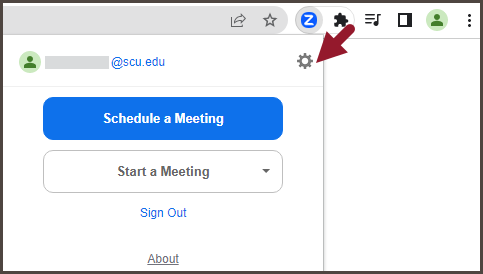
- Zoom Schedule Options will open in a new tab. Set your default options here and scroll down and select "Allow me to specify meeting options each time"
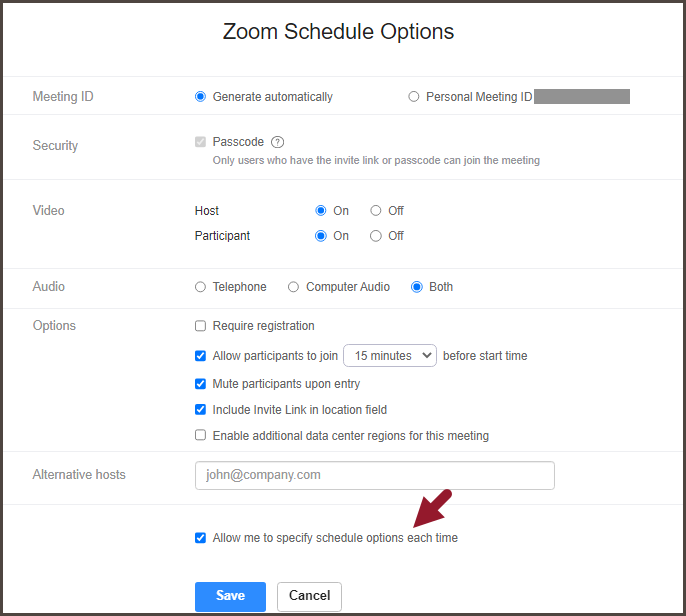
- Next time you schedule a Zoom meeting in Google Calendar, you will see the "Make it a Zoom Meeting" option. Click this icon will take you to the Schedule options pop-up. You will have a chance to review meeting settings.