PhishAlarm for Gmail
Information Services has integrated PhishAlarm to SCU email, to make it easier to report phishing messages.
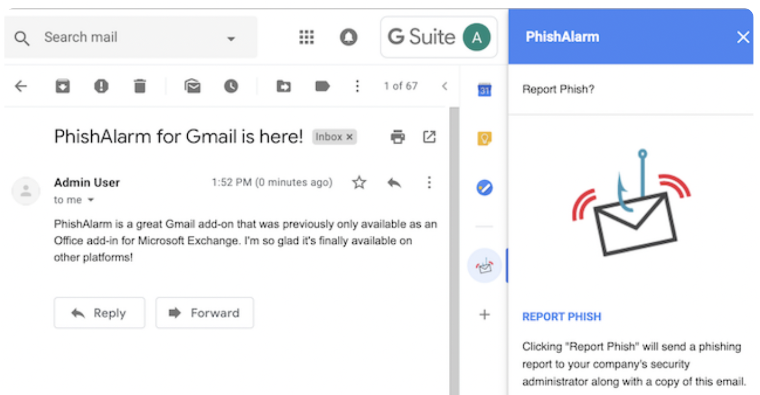
To report a potential phish using PhishAlarm on your computer:
- From your inbox, open the potential phishing message.
- Click the PhishAlarm icon on the right-side panel. The right-side panel may be hidden; you can show or hide the right-side panel by clicking on the arrow in the bottom right corner of your browser.
- Click “Report Phish” to confirm that you want to report the message. (If you don't want to report the message, click on the 'X' to close PhishAlarm.)
- You will see a confirmation that your message was reported to the email security team.
Emailing from your smartphone?
Using Google's Gmail app on your smartphone will improve your mobile security! Compared to the default Apple Mail app on iPhones, or third-party email apps on Android, the official Gmail app provides better viewing and reporting capabilities. For example, the Gmail app displays "external" tags when receiving from and sending to non-SCU email addresses, just like when you use email on a web browser on your computer. This aids in the identification of emails from outside sources, and provides another visual clue in helping to identify suspicious emails. If you're using Apple's Mail app on your iPhone, or a different email app on your Android, switch to Google's Gmail app today!
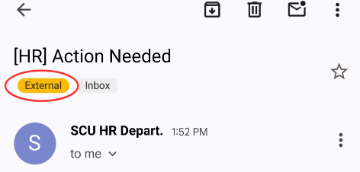
To report a potential phish using PhishAlarm in the Gmail smartphone app:
- From your Gmail Inbox, open the potential phishing message.
- Click the PhishAlarm icon under "Available add-ons" at the bottom of the screen.
- Click “Report phish” to confirm that you want to report the message. (If you don't want to report the message, click the Back arrow to return to your Gmail Inbox.)
- You will see a confirmation that your message was reported to the email security team.
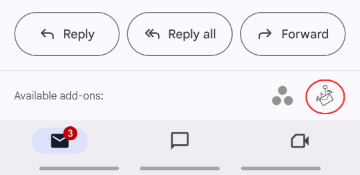
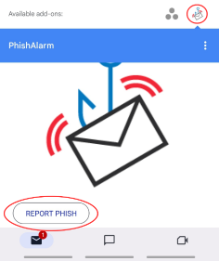
To download Gmail on your mobile device, follow these steps:
For Android:
- Open the Google Play Store on your Android device.
- Find and tap the "Install" button for the Gmail app.
- Once installed, open the Gmail app and sign in with your SCU Google account credentials.
- Follow the on-screen prompts to set up your Gmail account and customize your settings.
For iPhone:
- Open the App Store on your iPhone.
- Find and tap the "Get" button, then tap "Install" to download the Gmail app.
- Once installed, open the Gmail app and sign in with your SCU Google account credentials.
- Follow the on-screen prompts to set up your Gmail account and customize your settings.
When you click on PhishAlarm, the message and associated forensic information are submitted for automated security analysis. If this analysis determines that the message is unsafe, it will be removed from your inbox, and from others at SCU who may have received the same message. This helps to quickly protect the whole SCU community from phishing and other malicious email messages.
When using a Delegated Mailbox, the PhishAlarm button is not available. If you are unable to use PhishAlarm for any other reason, please forward the email to report-phish@scu.edu. This will initiate the same review of your message as using PhishAlarm.
Spam messages are unsolicited commercial email messages. While spam messages are annoying, they are not malicious.
Phishing messages are malicious messages, designed to look like they come from a legitimate source. Phishing messages try to trick you into sharing personal information by asking you to follow a link to a fraudulent website, or to open an unexpected attachment. Phishing messages are often crafted to convey a sense of urgency, intended to scare you into responding quickly. More about phishing
Report phishing...not spam...using PhishAlarm
Check your message carefully before clicking on the PhishAlarm. Use PhishAlarm only for malicious phishing attempts. If a message in your Inbox is an unwanted marketing message, just follow Google’s instructions to report spam. Reporting spam this way enables Gmail to mark similar messages as spam automatically, so they won’t end up in your email inbox.