In early 2018, the Meltdown & Spectre vulnerabilities required Technology Support Services to update BIOS firmware on our campus Dell computers. Since then, there have been multiple variants of the vulnerabilities, and additional critical BIOS patches continue to be released. To help keep your computer and the campus network secure, Technology Support Services will introduce a BIOS/firmware patch day each month on the second Monday.
When is the new BIOS / firmware patch day?
The second Monday of every month.
How will this impact me?
If your University-owned Dell computer has a BIOS / firmware patch available, BigFix will prompt you to install it.
STEP 1: Choose “Take Action” to continue the BIOS installation or “Snooze” to delay the process for up to 8 hours (as shown below).
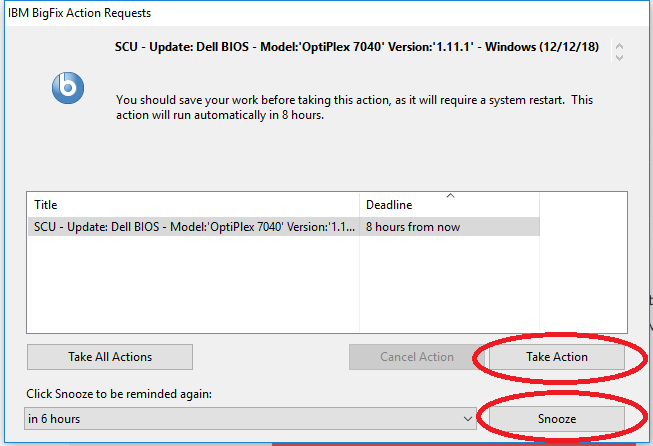
STEP 2: After the firmware has been downloaded to your computer, you will be prompted to restart. Choose “Take Action” to restart immediately or “Snooze” to delay the process for up to 8 hours (as shown below).
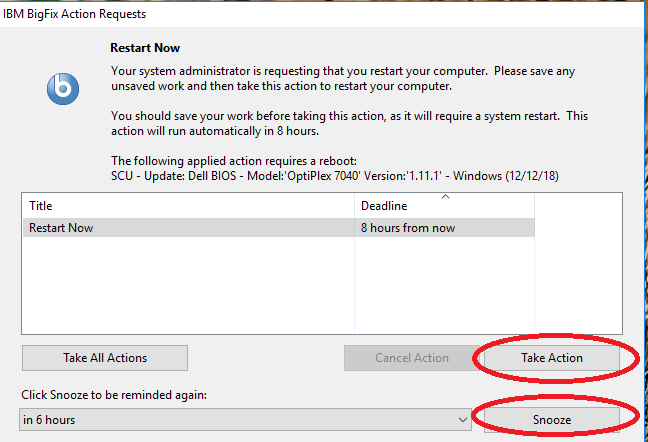
STEP 3: When you receive the Confirmation Required prompt, click the “Restart Now” button.
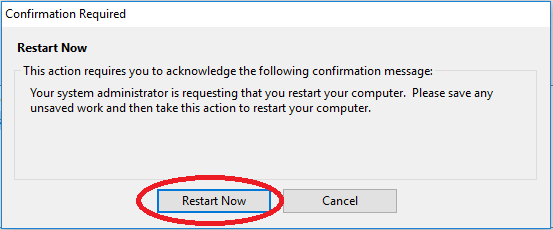
STEP 4: The firmware update and restart takes approximately 5-8 minutes. During the reboot you may see a black screen for 1-2 minutes. Please DO NOT reboot or power off your computer while the firmware patch is taking place. (as shown below).
STEP 5: You may also see a Windows Update blue screen after the BIOS update. Please DO NOT turn off your computer or reboot during the update. When you see the regular Login screen when the process is complete.
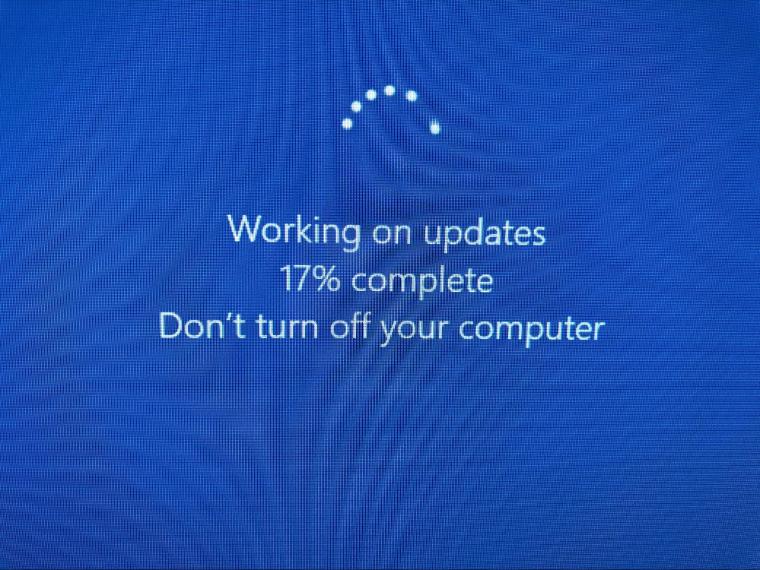
Note: If your Dell computer is already patched, you will not receive any message prompts or messages from BigFix.
IF YOU HAVE A DELL LAPTOP: Make sure your laptop is plugged in and the battery is at least 10% charged before trying to update your firmware; otherwise the update won’t proceed. You can try re-running the update once your laptop is plugged in if this happens to you.
Please contact the Technology Help Desk at x5700 if you need assistance or to report any issues. Again, please DO NOT reboot or power off your computer while the firmware patch is taking place.