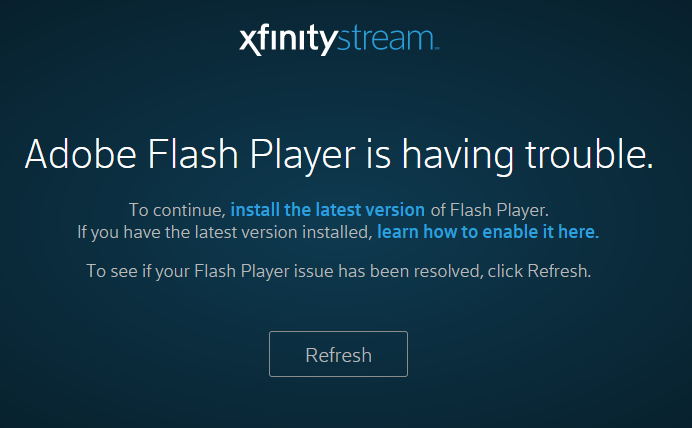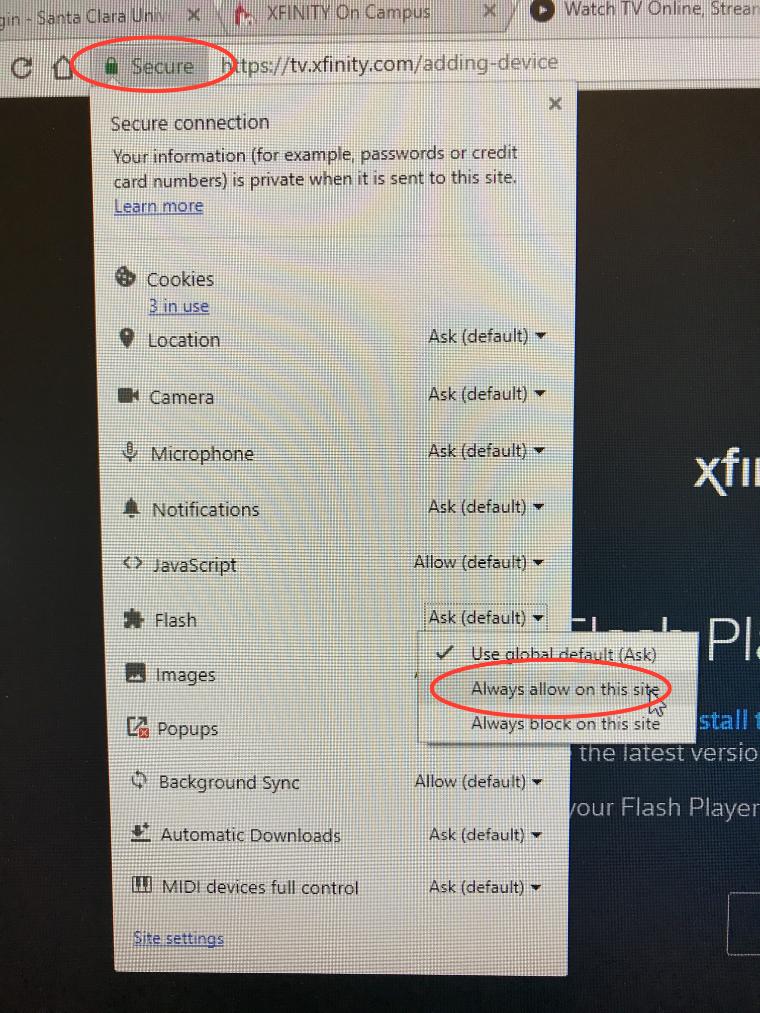Fix for Flash error on PC
If you receive this Flash error upon logging into XFINITY on Campus,
Click on Secure in the navigation bar, and from the Flash drop-down choose Always allow on this site:
Fix for Flash error on MAC
If you see the following pop up for Flash on XFINITY, choose Use Flash:
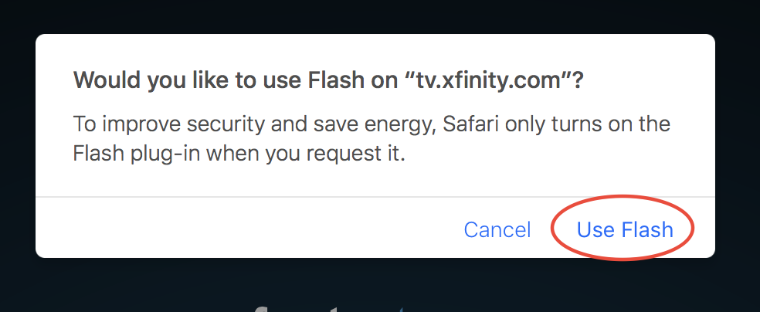
Login takes you to the XOC "Storefront" - from here you navigate to:
XFINITY On Campus Storefront
- Watch Live TV or On Demand Content
- View channel lineup
- Lists of available XFINITY TV, TV Go, and TV Everywhere apps
- Support FAQs and Self Help
- Purchase premium content on student's personal credit card
- Manage account settings, payment for premium content, order history, and subscriptions
XFINITY On Campus Support Portal - 24/7 support
support.xfinityoncampus.com
- Check for known outages
- Learn about product features
- Search for solutions to common problems
- Submit a support ticket
TV Guide
- Watch Live TV or XFINITY On Demand content using the Watch Now button in the storefront
On Demand
- View content by popular listings, recently added, or alphabetical using the dropdown
- Search by category, TV series, or network
- Free For Me: Only see the content available for you based on subscriptions
TV Everywhere
- Provides the freedom to watch when and where you want, on the most convenient device, while on or off campus
- Many of the TV Everywhere apps are available on streaming devices like Roku, Apple TV, Google Chromecast, Amazon Fire TV, and XBOX
- Logging into TV Everywhere
- Navigate to the TV Everywhere site or app you're trying to access
- Choose "XFINITY" as your television provider
- Select XFINITY On Campus customer and choose your school from the dropdown
- Log in using your university credentials